Windows 7 Jump lists are brilliant… until they break :P.
My personal primary use of this tool includes pinning my lecture notes to products from the Office Suite, as well as folders with subject information for quick access.
Unfortunately, I’ve experienced a slight issue, in particular with the Office 2007 Word jump list. While I am now using Office 2010, I felt the problem and subsequent solution was worth publishing should anyone else, still using Office 2007, experience the same issue.
The problem in question; Occasionally I have found that the Jump Lists would be cleared for no apparent reason, and would not allow any documents to be pinned, nor update with any recent documents. This left me with a jumplist like the picture below;
From a technical perspective, the reason behind this is still unknown, however a solution does exist. After some Googling lead me to this post, with a subsequent solution to the problem. While the solution won’t restore the previously pinned items, it will allow you to pin new items, and restore the ‘Recent Items’ functionality.
- Navigate (e.g. using Start > Run) to;
- %APPDATA%\Microsoft\Windows\Recent\AutomaticDestinations\
- %APPDATA%\Microsoft\Windows\Recent\CustomDestinations\
- To prevent losing the existing jump lists for other applications, cut all the items out of that folder, and place them somewhere secure.
- Add an item (e.g. any file) into the specific drop-list that was malfunctioning.
- Restore the previously backed up items, remembering to not replace any duplicates. This will restore your other jump lists, while also fixing the broken one.
If that doesn’t fix the issue, you can also delete all of these files, in both folders, safely. However, you will lose any pinned items in any other applications on the taskbar.
You should now be able to pin new items to the jump list! Additionally, recent items should start appearing as you view new files and documents.
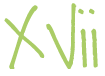
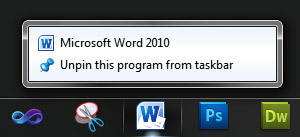
11 Responses
Doode, this didn’t help me. Any other suggestions?
Allright, i got it. Add this to the tutor:
%APPDATA%\Microsoft\Windows\Recent\CustomDestinations\
Great work. Might i add that this also works if for things other then Word. Recently my Windows Explorer was having the same problem and this solution fixed it right up.
This worked great. My Windows Explorer jumplist wasn’t working, but I couldn’t figure out which one it was. So, I cut all of the files out from that folder, then pinned something to my Windows Explorer jumplist. Then I put all of the files back into that folder that I had cut out before and just said ‘no’ when it asked me if I wanted to replace the file it created for the new Windows Explorer jumplist. Worked perfect and let me maintain all of the other jumplists I had created.
Cool, I will update the guide accordingly. Thanks for your feedback :)
I have seen multiple blogs where people are experiencing the same ‘disappearing’ jumplists and they instruct to find the extension above, but when I search my entire c drive, there is no file extension. I have put the file extension in RUN and still nothing, how do I find this folder to clean it out, this is driving me nuts! I use WIndows 7 professional. Thanks!
Have you tried:
C:\Users\\AppData\Roaming\Microsoft\Windows\Recent\AutomaticDestinations \AppData\Roaming\Microsoft\Windows\Recent\CustomDestinations
C:\Users\
Replace with your Windows Login name.
I too am having problems with missing jumplists for Office products pinned on the taskbar, **BUT** have jumplists for Notepad and IE pinned on the taskbar.
Observation 1: I just upgraded from Office 2010 Starter to full Office 2010 by getting a product key. Full Office 2010 was installed on my laptop when I purchased it but only Starter was licensed. Full Office 2010 was unusable until the upgrade. I suspect that might have a part in this jumplist issue.
Observation 2: I can see from a DOS prompt that the AutomaticDestinations and CustomDestinations folders exist under Recent. However, from Windows Explorer I cannot see the 2 folders under Recent. (That may be a clue…if other people CAN see the 2 folders from Windows Explorer.)
Observation 3: In DOS, I can see that both directories have files ending in -ms. I can also see updates (new files with fresh timestamps) from opening Word and Excel files in those 2 directories. It’s almost like Word and Excel don’t understand to go look in those 2 directories after the Office upgrade, even though Windows 7 (?) generates the -ms files for the jumplist function.
Observation 4: Again, no problems with Notepad and IE jumplists. I can remove the files from the AutomaticDestinations folder and cause Notepad to have no jumplist items, and then restore them and Notepad has jumplist contents again.
I got up to cutting the items out and saving them to a safe spot but idk what u mean in step 3.
Thanks for this solution. Another approach is to open or pin a new document in the program, and then checking which of the files was modified. Note that the Windows Explorer recent documents one might be modified too (it’s usually the bigger one). If there are two files that have been modified, and the problem isn’t fixed after deleting one, just restore it from the recycle bin and delete the other one.
Thanks! Your solution worked for me. I had a problem with Notepad no longer keeping my pinned text files list on my Start Menu right after I replaced my hard drive and restored from a full backup.
I moved all the files in %APPDATA%\Microsoft\Windows\Recent\AutomaticDestinations\ to another directory, then opened a text file and pinned it on the Start menu. Two new files were created in the AutomaticDestinations directory, which I chose not to overwrite when I moved the files back to the correct directory. I didn’t need to mess with the files in the CustomDestinations directory.