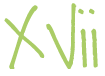Currently in the workplace, Windows XP is the ‘norm’. Disappointingly, Windows 7 has not yet graced the SOE, and by the look of things, it may not for a while yet. In the meantime, I’ve found a few features made my Windows XP SOE a little lacking compared to a standard Windows XP.
ClearType
It still astounds me that this isn’t enabled by default, and our current Windows XP SOE isn’t any different. Below is a link to the ClearType control panel file, which assuming your account isn’t restricted too much (this still runs on a limited Windows XP account), you can adjust and fine tune your computer’s font to make it easier to read.
Adobe Gamma
Corporate-wide desktop distribution often means calibration for multiple monitors (e.g. laptops, desktops) are not taken into account. The Adobe Gamma tool (a similar tool now integrated into Windows 7), is a Windows XP alternative, that may also run without administrative permissions. It allows you to fine tune your displays contrast and brightness settings, as well as colour information, to make colours appear true.
Distinctive XP Themes
This suggestion may be pushing the boundaries of an SOE, however if you find the default Windows XP blue theme slightly dull, you can install three other known, and Microsoft Certified themes (apart from ‘Silver’ and ‘Olive Green’).
The Royale, Royale Noir and Zune themes are all usable XP themes to make your work environment a little more interesting than Blue, Silver or Olive.
The files will need to be extracted into the C:\WINDOWS\Resources\Themes directory. You will need Administrative privileges to install these files.
Once installed, go to Display Properties, Appearance Tab, then change the Windows and buttons option to the two new options; Media Center Style and Zune Style. The Royale and Royale Noir can be selected under the color scheme field.