Cable Tether? Why?
![]() I wanted a way to share my phone data plan and still preserve battery life among my devices. All without having to dish out any extra money for an additional battery or 3G connection/plan. With 4GB of data through my current phone plan, why not share that between my Android Tab as well?
I wanted a way to share my phone data plan and still preserve battery life among my devices. All without having to dish out any extra money for an additional battery or 3G connection/plan. With 4GB of data through my current phone plan, why not share that between my Android Tab as well?
Many people have suggested Wifi tethering, which ticks all the boxes, except when it comes to battery life. I found that my phone would be quickly drained having to maintain both a 3G and Wifi connection simultaneously; I ended up in most cases plugging the phone into my Tab’s USB Port to charge it while wifi tethering was active, however the charging power didn’t meet the power requirements and it would slowly, but surely, lose charge which I guessed probably wasn’t healthy for the life of the battery (it ended up getting quite warm).
Then the option of using a USB 3G dongle or dedicated 3G wifi device came to light; however it would’ve still required me to sign up for another data plan, and additionally carry around a dongle. I wasn’t prepared to spend more money on a redundant 3G plan.
As the Iconia Tab has a full-sized USB port, and my phone supports USB tethering, why not just combine the two? I could get the charge from the Iconia battery (which lasts eons longer than my phone, due to physical size, etc..), and still share my data plan between my devices. I can even put my tablet into Aeroplane mode to save even more power :)
Devices
- Acer Iconia: A500
- HTC Desire (I’m 99% sure that any phone with USB tethering will work; no custom ROM or kernel required)
Prerequisites
- My Acer Iconia is using the Taboonay ROM with the richardtrip Kernel. I’m pretty sure only the Kernel is a prerequisite, and it can be flashed to the stock Acer Iconia ROM (the Taboonay ROM may be optional). I might do some testing with the stock ROM at a later date.
- Your Iconia will need to be rooted (using IconiaRoot).
- ADB or something like Terminal Emulator.
Method
- Flash the richardtrip Kernel, you can find more detailed instructions on the XDA forums for this particular step.
- Plug the phone into the USB port on the tablet and optionally put your tablet into Aeroplane mode.
- On the phone, put the device into USB tethering mode. This will differ between devices, however it’s probably in your settings menu near the Wifi tether option.
- On the tablet, using something like terminal emulator, type the following commands (thanks richardtrip);
su dhcpcd usb1 setprop net.dns1 8.8.8.8
su will give you elevated permissions. This step won’t work without root.
dhcpcd usb1 will ask DHCP to get an IP address from the phone via the USB connection. This step won’t work without the right Kernel.
setprop net.dns1 will set the DNS to point to Google DNS (8.8.8.8 is an easy number to remember!).
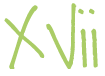
19 Responses
Thx for all your work !
Its possible to create an APK for activate this:
su
dhcpcd usb1
setprop net.dns1 8.8.8.8
?
I’ve definately thought about it, I might give it a go tomorrow.
I have talked to vache (Tabooney ROM) and he said he will add a script ro activate it to his next rom, but I’ll definitley have a look at releasing a dedicated apk tomorrow.
Thank’s you very much guy ! You are the best :p
also would love an APK for this!
Such a clean straight forward guide, nice job guy.
Great solution man, thanks. Keep up the good work.
Fyi, downloaded GScript and create a new script: su -c ‘dhcpcd usb1; setprop net.dns1 8.8.8.8’
This does the job for me…
i’ve tried several times but it doesn’t work…i’ve taboonay rom,villain kernel 3.0 and a motorola milestone with froyo…
Does this only work for web browsing?
I can browse the web just fine, but when I am trying to get to the Amazon app store, or Google Music, or even the gmail app, I am get “no connection errors”.
Thanks for the help.
@Dan, I believe so.
I think that it might be a cached DNS issue, or some form of caching issue. Essentially i think that apps cache the default internet connection, then when you use this tether trick, they dont realise that there is a new connection they can use. I havent investigated it thoroughly – but thats my initial impression.
It may only be a missing command in the terminal; i might have a look at it again sometime today.
Yes, have the same problem. Strange is that some apps are partly working. For example the market. You can search for apps but the download does not start.
Anyway thanks for the instructions.
now with my new nexus s it works very well!!!
Have the Acer Iconia A500, same ROM / kernel as OP, tethering to Droid1
Ran all commands in Terminal Emulator
Pings to Droid (10.10.1.254) and Google DNS (8.8.8.8) work great from tab
Browsing from Acers Browser and Opera fail via DNS and IP address
In terminal emulator on Tablet, added the command
route add default gw 10.10.1.254 dev usb1
Browsing is running smooth from tab on Both Browers
I just purchased a new Acer 500 and would like to tether it to my phone. I’m not totally tech savy but tried following all your steps but I still can’t get it to work. I believe I have downloaded everything that you suggested but I am having troubles running the code in the emulator. Really hoping you can help guide me…..
I happen to see this post little late, but if you are using HTC phone, then HTC has portable WI-FI hotspot option, from which your phone will work like a hotspot and can share phone network with tablet or laptop.
Thanks for sharing the useful information.
@Raj,
Yes, most phones (plus any phones on newer versions of Android) have the wifi tether option, however as discussed in the post, it’s not suitable as the battery consumption is a lot higher than running over USB. In-fact the battery level on the phone increases as it is able to charge over the USB connection.
Hi. I got a Freelander PD10 Android tablet. I supposed this should work actually for all android tablets, but it doesn’t work for mine.
Can’t power on my USB1:
app_61@android:/ $ su
app_61@android:/ # dhcpcd usb1
dhcpcd[2537]: version 5.2.10 starting
dhcpcd[2537]: usb1: interface not found or invalid
1|app_61@android:/ #
while checking the existing net conf:
app_61@android:/ $ netcfg
lo UP 127.0.0.1/8 0x00000049 00:00:00:00:00:00
dummy0 DOWN 0.0.0.0/0 0x00000082 56:ab:31:6a:90:7c
sit0 DOWN 0.0.0.0/0 0x00000080 00:00:00:00:00:00
ip6tnl0 DOWN 0.0.0.0/0 0x00000080 00:00:00:00:00:00
app_61@android:/ $
May be I’m missing some USB drivers for that?
Please help
dhcpcd not found , when tried shcpcd usb1
dhcpcd not found , when tried dhcpcd usb1